Wallets
Wallets Menu
Access your wallets easily from
⚙️ Settingsmenu or by using the/walletscommand.Click
💰 Wallets.
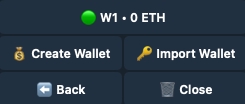
From the wallets menu, you can create, import, manage, and set a default wallet.
![]() (example)
(example)
Manage wallet.
💰 Create Wallet
Create a new wallet. Get the private key and address. Make sure to copy and save the private key!

💰 Import Wallet
Import an existing wallet.
Please enter your private key:
⬅️ Back
Return to the previous page.
🗑️ Close
Close the current menu.
Wallet Settings
Click on the wallet you would like to edit

Default
Set wallet as default. To change the default wallet, set the new one as default.
🟢: Active
🔴: Inactive
Copy
Set wallet as default for copy-trading. Change by selecting a new one.
🟢: Active
🔴: Inactive
Sniper
Activate as sniper wallet.
Note: Multiple wallets can be activated.
🟢: Active
🔴: Inactive
Spot
Activate as spot buy and sell wallet.
Note: Multiple wallets can be activated.
🟢: Active
🔴: Inactive
Set Name
Rename wallet.
Please enter your desired wallet name:
Delete
Delete wallet.
Last updated