▫️Copy Limit Orders
Click on
🤖 Copy Tradein the home menu or use the/copycommand.Click
🆕 Add New Configor and already existing config.Click
📈 Limit Orders.
Click
🆕 Create Limit Order.

Sell Amount
Enter the % to be sold for the Take Profit and Stop Loss.
Please enter your desired amount:
Profit/Loss
Set take profit or stop loss. • 📈 Take Profit: Use positive values (e.g., +100% for 2x)
• 📉 Stop Loss: Use negative values (e.g., -50% for half)
Please enter your desired amount:
Buy Sell
Set the transaction gas (Max Priority Fee) for selling. Max Fee is automatically calculated using the formula: Base Fee + (Priority Fee × 2).
Please enter your desired amount:
Slippage
Set the buy slippage percentage.
Please enter your desired amount:
Back
Return to the previous menu.
Close
Close the current menu.
Once the orders are created, you can edit them by selecting the target order or cancel them by clicking 🗑️ Delete Order in the dedicated menu, as shown below.
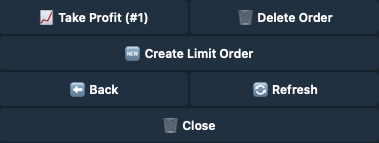
Last updated