▫️Deposit
Only deposit ETH through the Ethereum network to avoid losing funds. Always double-check your wallet address before confirming any transfers.

Locate Your Wallet Address
When you first joined Bloom, a wallet was automatically generated for you, and you can find your wallet address by navigating to the Wallets section in the menu or by running the /wallets command.
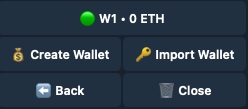
Wait for the Deposit Confirmation
Once the transfer is initiated, it may take a few moments for the ETH to appear in your Bloom wallet. Just refresh the page to check if the deposit has arrived.
Last updated